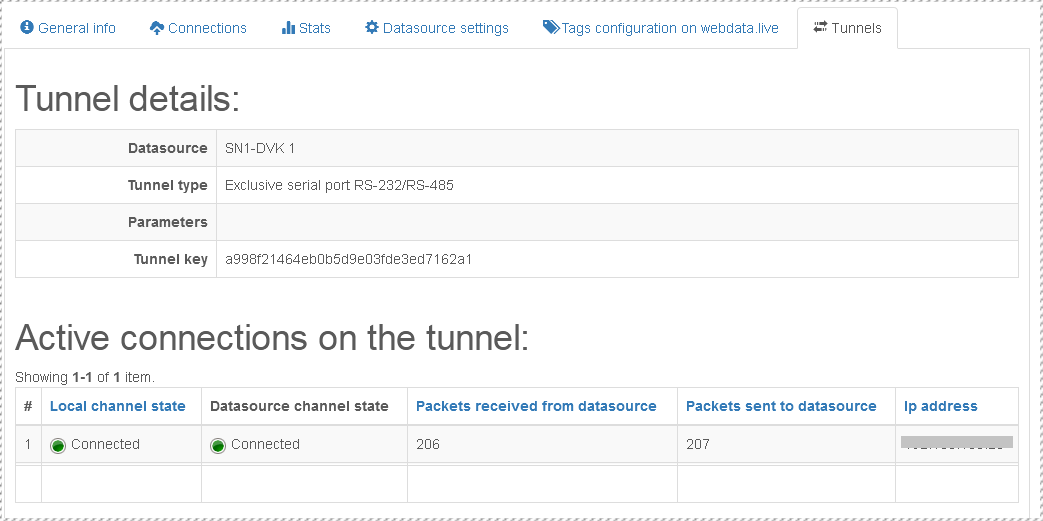Tunnels
What is a tunnel
Tunnel is the data channel between your PC (with windows OS) and the data source (or endpoint connected to the data source) via the Webdata.live service.
Types of tunnels
Note: Some types may not be available from some data sources depending on the firmware and/or configuration.
Exclusive serial port COMX Allows you to get a virtual COM port on your PC that reflects the corresponding COM port of the data source (COMX). COMX port of the data source is provided for monopoly use, i.e., for example, if the data source itself is configured to work with this port, it stops working with it while working with the virtual COM port on the PC of this type. The real COM port COMX on the data source will be opened with the same settings as the virtual COM port on the PC.
Shared/client master protocol via COMX Allows you to get a virtual COM port on the PC that reflects the corresponding COM port of the data source (COMX). In this case COMX port of the data source is provided for shared use, - for example, if there is a modbus-client on COM port of the data source, this tunnel will allow to have many modbus-masters on the PC (if one of the modbus-masters is the data source itself, it will continue read this COM port). This type of tunnel is applicable only for protocols like client/master - for example, for modbus RTU, i.e. if, for example, GPS tracker is connected to the data source on COMX, then this type of tunnel will not output information to the virtual port on PC, because GPS tracker does not work on the principle of client/master, but only outputs information to the port without requests. It doesn't matter what speed the virtual COM port will be opened at, the real COMX of the data source is opened by the data source with its own parameters, which it has in configuration.
Shared AT interface Allows you to get a virtual COM port with AT interface on your PC, - ie you can open a terminal program with this COM port and write AT commands there.
Supported data sources
Tunnels support the following data sources
- SN1-DVK, from version 1.0.10
- TU41-DVK, from version 1.0.20
- WB-C-DVK, from version 1.0.1.4
How to set up the tunnel
Make sure that the data sources have the latest firmware
Tunnel configuration must be done on the website and on the PC.
Setup on the website
- Go to the datasource -> the "Tunnels" tab -> press the "new tunnel" button.
- Select the type of tunnel, depending on the type of tunnel, enter optional parameters, and press the "Create tunnel" button
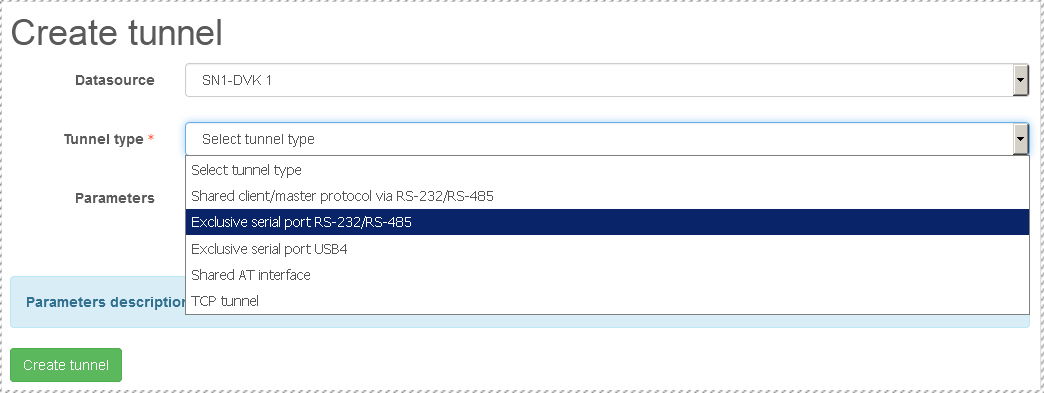
- The tunnel code will be generated and it should be copied
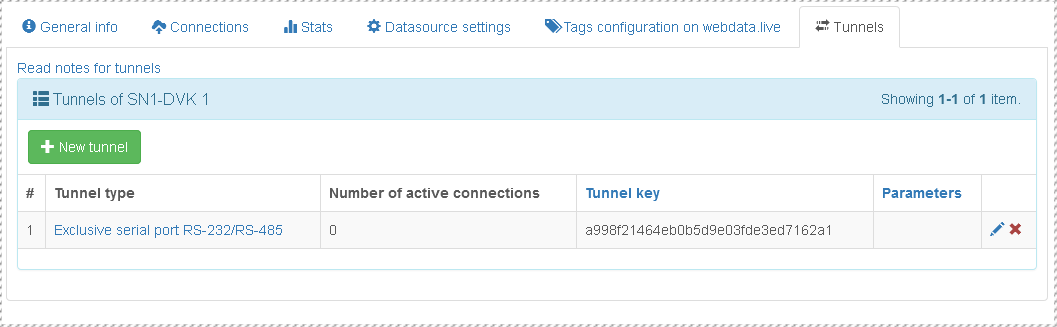
As soon as the datasource with latest firmware connects to Webdata.live it will describe the types of tunnels it can make
Settings on the PC
- Download the program Webdata.live Tunnel
- Run the installation of Webdata.live tunnel, and install the program (along with the drivers)
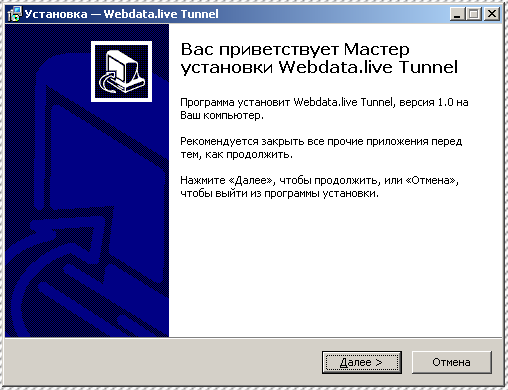
- Run Webdata.live tunnel, click the "add tunnel" button in the window that appears

- Insert the tunnel key created earlier on the site and click "Apply"
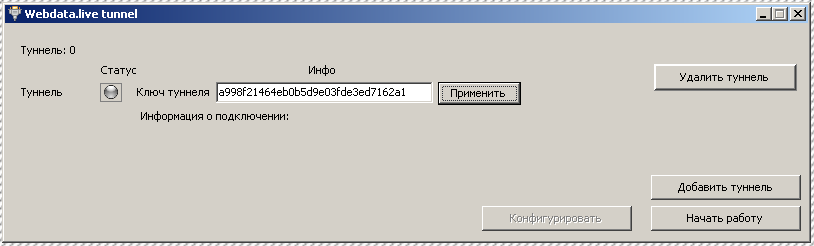
- A virtual com port will be created that can be used in a third-party program
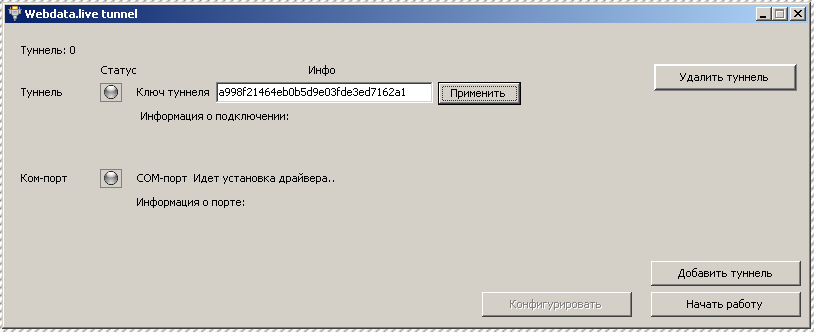
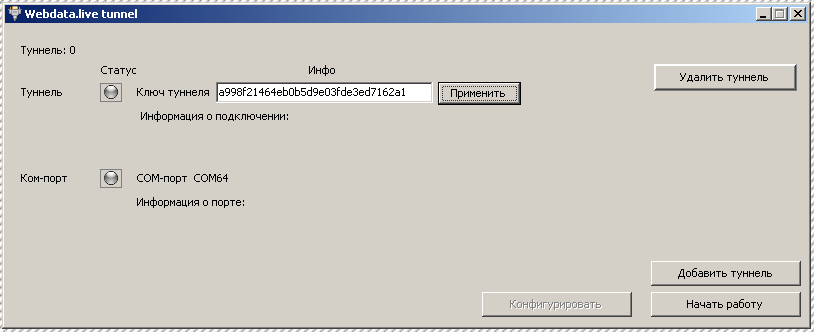
- Begin work by clicking the "Start work" button
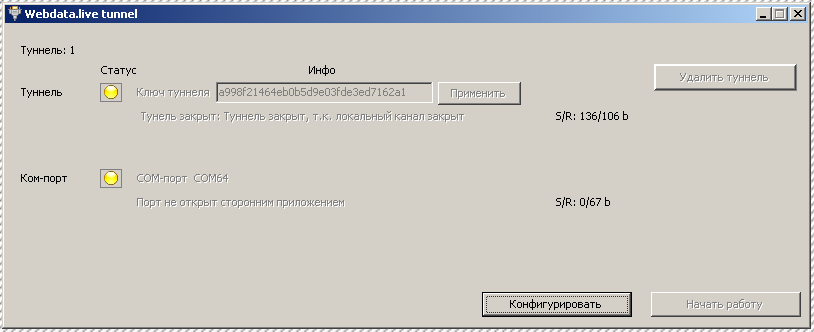
- Now open the created port (in the example COM64 port) to get started
- Open the port with a third-party program, such as modbus poll
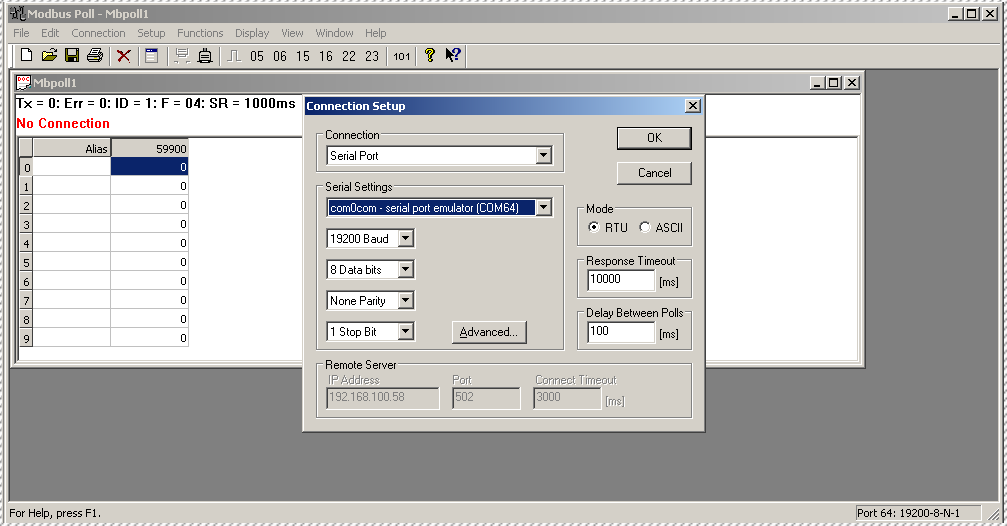
- Modbus poll has started, the data exchange is in progress
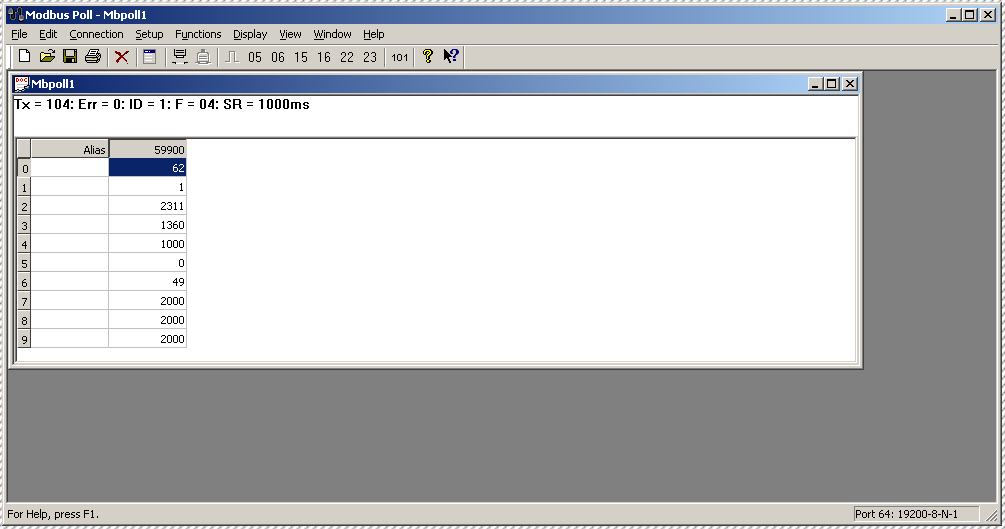
- Webdata.live tunnel displays statistics
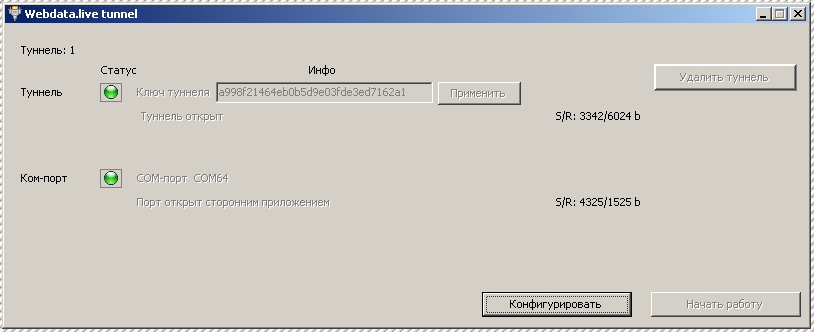
- On the site you can also see the statistics on the connection, if you go into the tunnel